Manage Hatch Gradient Tool is used to create/edit/delete Hatch Gradient Objects.

Find the Manage Hatch Gradient Tool icon  on the Library Toolbar (color coded peach) and Click on the tool. The manage dialog will be displayed. Click on the "Hatch Gradients" tab for the editing of hatch gradient objects. After performing the desired operation in the manage dialog, click "OK" to save it to drawing. If you click "Cancel", all the changes performed since opening this manage dialog are undone.
on the Library Toolbar (color coded peach) and Click on the tool. The manage dialog will be displayed. Click on the "Hatch Gradients" tab for the editing of hatch gradient objects. After performing the desired operation in the manage dialog, click "OK" to save it to drawing. If you click "Cancel", all the changes performed since opening this manage dialog are undone.
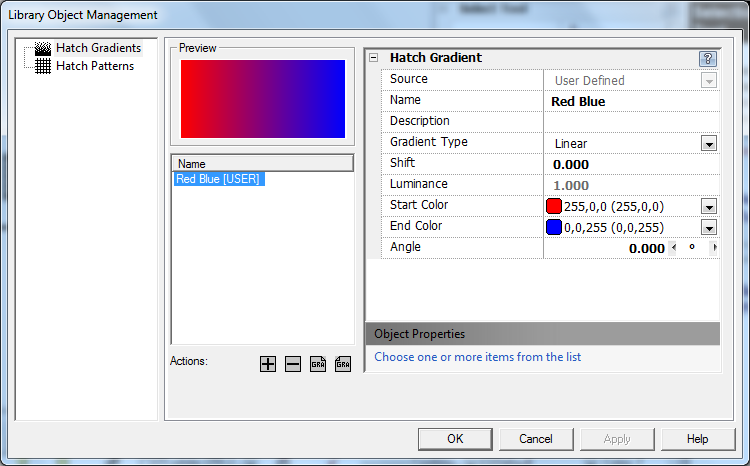

To select a hatch gradient, left click on one of the hatch gradient names from the list displayed on the left hand side of the manage dialog.

To view properties of hatch gradients, select a hatch gradient from the left panel. The "Preview" section will show the selected hatch gradient as it will appear in drawing. All properties for the selected hatch gradient are displayed on the right-hand side of the manage dialog.

To add hatch gradients to the drawing, click the add button ( ) in the "Actions" section. This adds a new hatch gradient to drawing's hatch gradient library. By default, the name property of the hatch gradient object is set to "Gradient<Number>".
) in the "Actions" section. This adds a new hatch gradient to drawing's hatch gradient library. By default, the name property of the hatch gradient object is set to "Gradient<Number>".

To delete a hatch gradient from the drawing, select it from the left panel. Click on the delete button ( ) in the "Actions" section. The selected hatch gradient will be deleted. The delete button (
) in the "Actions" section. The selected hatch gradient will be deleted. The delete button ( ) becomes unavailable when there is no hatch gradient selected or the selected hatch gradient is a default hatch gradient.
) becomes unavailable when there is no hatch gradient selected or the selected hatch gradient is a default hatch gradient.

To import hatch gradient from a file, click the import button ( ) in the "Actions" section. This opens a standard file select dialog. After selecting the desired gradient file click on OK and gradients existing in selected file will be added to current drawings hatch gradient library.
) in the "Actions" section. This opens a standard file select dialog. After selecting the desired gradient file click on OK and gradients existing in selected file will be added to current drawings hatch gradient library.

To export a hatch gradient to a file, click on the export button ( ) in the "Actions" section. This opens a standard file save dialog. After entering the desired gradient file name, click on "OK" and selected gradients information will be saved in .GRA file.
) in the "Actions" section. This opens a standard file save dialog. After entering the desired gradient file name, click on "OK" and selected gradients information will be saved in .GRA file.
Also See:
Hatch Gradient Objects
Library Toolbar





