Application settings are program level settings. These settings are not saved with the drawing, but saved with the hsCADView program (via Window's registry). Whenever a new drawing or an existing drawing is opened, previously set application settings are applied to it. This settings are not immediately applied when changed; it is only when a drawing is loaded that these settings are loaded and applied. Application settings are accessible through the application settings dialog. To access this dialog use Application Button ð Settings...
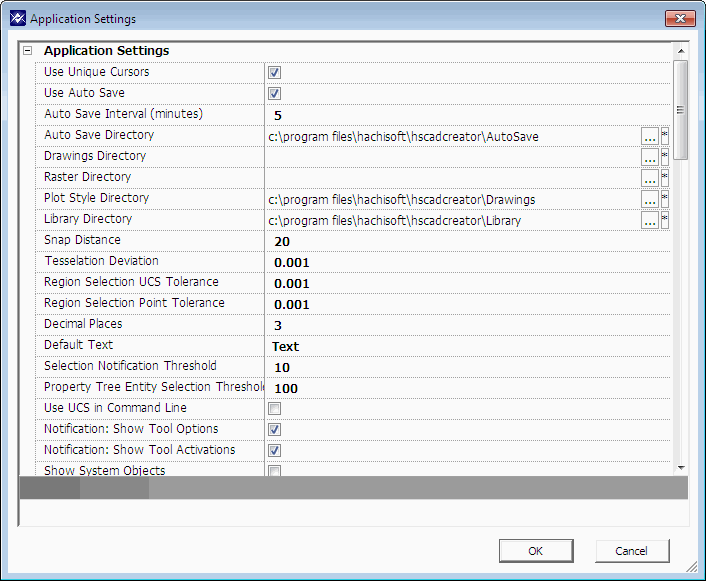
Field Name
|
Data Type
|
Description
|
Use Auto Save
|
Boolean
|
Enable/disable auto save feature.
|
Auto Save Interval
|
Integer Number
|
Time in minutes between each auto save.
|
Auto Save Directory
|
Folder Path
|
Path to folder for temporary auto save files.
|
Drawings Directory
|
Folder Path
|
Path to current drawing's directory.
|
Raster Directory
|
Folder Path
|
Path to current drawing's raster files.
|
Plot Style Directory
|
Folder Path
|
Path to current drawing's plot style directory.
|
Library Directory
|
Folder Path
|
Path to current drawing's library directory.
|
Tessellation Deviation
|
Real Number
|
Value that controls the resolution for drawing non-linear curves. Lower the value, higher the resolution.
|
Region Selection UCS Tolerance
|
Real Number
|
Tolerance for selecting a region that is on UCS plane.
|
Region Selection Point Tolerance
|
Real Number
|
Tolerance for selecting a point that is on UCS plane.
|
Decimal Places
|
Integer Number
|
Number of decimal places to display for all numbers used in drawing.
|
Default Text
|
Text
|
Default text for text entity insertion.
|
Selection Notification Threshold
|
Integer Number
|
Only show detailed notification about selection when the number of entities is less than this number.
|
Notification: Show Tool Options
|
Boolean
|
Enable/disable tool option notifications (in notification window).
|
Notification: Show Tool Activations
|
Boolean
|
Enable/disable tool activation notifications (in notification window).
|
Show System Objects
|
Boolean
|
Toggle showing system objects (Objects whose name starts with an asterisks (*)).
|
Undo/Redo Notification Threshold
|
Integer Number
|
Show detailed notification when number of undone/redone entities is less than this number.
|
Trim Trailing Zeros
|
Boolean
|
Enable/disable trimming of trailing zeros.
|
Autosize Property Grid
|
Boolean
|
Autosize the property grid column.
|
Default Viewer Settings: Grid Settings
|
Grid Settings
|
Set how the default grid will appear and behave.
|
Default Viewer Settings:Permanent Entity Snap Settings
|
Entity Snap Settings
|
Default entity snap settings to be used for newly created drawings.
|
Drawing Settings
|
Drawing Settings
|
|
Support Settings
|
Support Settings
|
|





