The Circle Tool is responsible for creating Circle Entities by specifying the center point and a point to define radius.
From the Toolbar: Find the Circle Tool icon  on the Entity Toolbar (color coded blue) and Click on the tool. The tool is now active and ready for use. on the Entity Toolbar (color coded blue) and Click on the tool. The tool is now active and ready for use.
From the Shortcut Key: The default shortcut key for the point tool is the letter "Shift + C, 1". Simply press the key and the tool will be activated.
From the Command Line: Type "circle_center_radius" into the Command Line, at the top of the notification window, and press the Enter/Return key.
|
1. Click on the drawing to specify the center point of the circle entity.
2. Move the mouse and click when the radius is the desired size.
Reset:
| • | After working through the necessary steps the circle entity is added to the drawing. The tool automatically resets and you can either continue with other tools or draw another circle entity. |
| • | Using reset (Space Bar) at any time while using this tool cancels all previous steps and restarts the tool. |
|
To add a circle using the keyboard open the Tool Tab in the property tree.
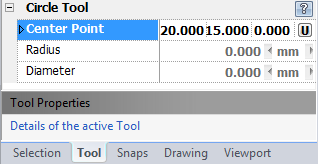
1. Type the center point coordinates into the "Center Point" 3D Point Property Field found on the Tool Property Tree and press Enter to accept.
2. Type the radius data into the "Radius" Scientific Data Field OR the diameter data into the "Diameter" field and press Enter to accept.
Reset:
| • | After working through the necessary steps the circle entity is added to the drawing. The tool automatically resets and you can either continue with other tools or draw another circle entity. |
| • | Using reset (Space Bar) at any time while using this tool cancels all previous steps and restarts the tool. |
|
 Escape (Esc): Cancels current tool and activates the default tool (Selection Tool). Escape (Esc): Cancels current tool and activates the default tool (Selection Tool).
 Space: Resets this tool. Space: Resets this tool.
|
Also See:
Circle Entity
Grid
Grid Snaps
Entity Snaps
Notification Bar

