The Hatch Tool is responsible for creating Hatch Entities.
From the Toolbar: Find the hatch tool icon  on the Entity Toolbar (color coded blue) and Click on the tool. The tool is now active and ready for use. on the Entity Toolbar (color coded blue) and Click on the tool. The tool is now active and ready for use.
From the Shortcut Key: The default shortcut key for the point tool is the letter "H". Simply press the key and the tool will be activated.
From the Command Line: Type "hatch" into the Command Line, at the top of the notification window, and press the Enter/Return key.
|
1. Click inside the region to be hatched for the hatch entity. The region will be outlined. Repeat to select more regions to hatch.
Note: If there are regions within the selected (outlined) region, these will be hatched over; that is, unless these are selected too. If a region is selected within a selected region, that subregion will be ignored and not hatched.
2.  Press Enter to create the hatch. Press Enter to create the hatch.
Reset:
| • | After working through the necessary steps the hatch entity is added to the drawing. The tool automatically resets and you can either continue with other tools or draw another hatch. |
| • | Using reset at any time while using this tool cancels all previous steps and restarts the tool. |
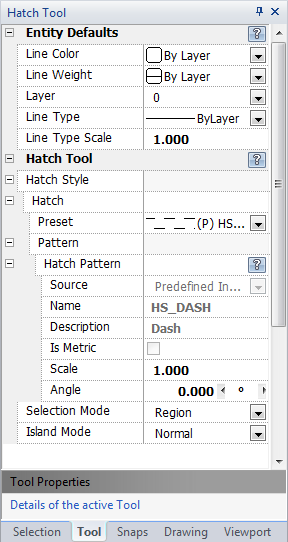
|
The hatch tool does not support selecting a region by using the keyboard.
|
 Right Click: Brings up a Context Menu containing options for this tool. Right Click: Brings up a Context Menu containing options for this tool.
Selection Mode: How the area to-hatch is selected. User can define a region by selecting entities or by clicking within a region.
Island Mode: How to deal with islands in the area.
 Escape (Esc): Cancels current tool and activates the default tool (Selection Tool). Escape (Esc): Cancels current tool and activates the default tool (Selection Tool).
 Space: Resets this tool. Space: Resets this tool.
|
Also See:
Hatch Entity
Hatch Styles
Grid
Grid Snaps
Entity Snaps
Notification Bar

