The Measure Distance Tool is used to measure lengths.
From the Toolbar: Find the Measure Distance Tool icon  on the Measure Toolbar (color coded celadon) and Click on the tool. The tool is now active and ready for use. on the Measure Toolbar (color coded celadon) and Click on the tool. The tool is now active and ready for use.
From the Shortcut Key: The default shortcut key for the point tool is the letter "Y". Simply press the key and the tool will be activated.
From the Command Line: Type "measure_distance" into the Command Line, at the top of the notification window, and press the Enter/Return key.
|
1. Click on the drawing to specify the start point from which the current length will be measured.
2. Click on the drawing to specify the tape point to which the current length will be set. The current length will be added to the value in the total length field.
3. You may continue to specify more tape points to keep on adding measured length segments to total length.
| • | Alternatively, measure disconnected lengths, with new start points, and add them to the total length by pressing press Shift+Enter. |
| • | To measure length along an arc, change the measure mode in Tool Property Tree to "Measure Along Arc" and select start point, point on arc, and tape point. |
Reset:
After measuring, if the continuous option is disabled, the tool will automatically reset, otherwise the tool will only be reset by pressing the SPACE BAR.
|
To measure distance in a more precise manner use the property tree tool tab.
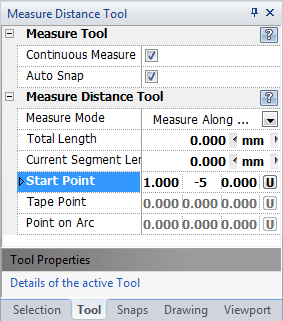
| 2. | Type the tape point coordinates into the "Tape Point" field and press Enter to accept. The tool measures current length from start point to tape point and adds it to total length. |
| 3. | Successively, type in the tape point coordinates into the "Tape Point" field and press Enter to accept to keep on adding length to total length. |
| 4. | Alternatively, measure disconnected lengths with new start points and add them to the total length by pressing press Shift+Enter. |
| 5. | To measure length along an arc, change measure mode on the property tree to "Measure along arc" and type in start point, press Enter, type in the point on arc, press Enter, type in the tape point, and press Enter. |
Reset:
After measuring, if continuous mode is disabled, the tool will automatically reset, otherwise the tool will only be reset by pressing the SPACE BAR.
|
 Right Click: Brings up a Context Menu containing options for this tool. Right Click: Brings up a Context Menu containing options for this tool.
Continuous Mode: Adds the current length to the total length.
Auto Snap: Turns on common entity snaps for the selection of points on entities.
Measure Mode: When "Along Polyline" this tool measures length along polylines. When "Along Arc" this tool measures length along circular arcs.
Change Start Point: Changes the current start point of the tape, while retaining the total length count.
 Escape (Esc): Cancels the current tool and activates the default tool (Pan Tool). Escape (Esc): Cancels the current tool and activates the default tool (Pan Tool).
 Space: Resets this tool. Space: Resets this tool.
 Shift+Enter: Disconnects the measuring tool from the current segment while retaining the total length value. The user can then start a new segment whos length will be added to the previous. Shift+Enter: Disconnects the measuring tool from the current segment while retaining the total length value. The user can then start a new segment whos length will be added to the previous.
|
Also See:
Entity Snaps
Measure Area Tool
Notification Bar



|





