The Translate UCS Origin Along Y-Axis Tool is used to move the active UCS origin along the Y-axis by a specified distance.
From the Toolbar: Find the Translate UCS Origin Along Y-Axis Tool icon  on the UCS Draw Plane Toolbar (color coded purple) and Click on the tool. The tool is now active and ready for use. on the UCS Draw Plane Toolbar (color coded purple) and Click on the tool. The tool is now active and ready for use.
From the Shortcut Key: This tool does not have a default shortcut key.
From the Command Line: Type "translate_ucs_on_Y_axis" into the Command Line, at the top of the notification window, and press the Enter/Return key.
|
1. Click anywhere on screen when desired distance is achieved for translation.
Reset:
After translating the UCS the tool will automatically reset. You can choose a different tool or translate the UCS again.
|
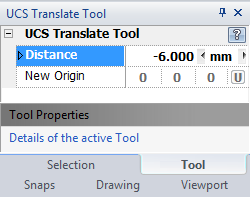
1. Type the distance data into the "Distance" Scientific Data Field found on the Tool Property Tree and press Enter to accept.
Reset:
After translating the UCS the tool will automatically reset. You can choose a different tool or translate the UCS again.
|
 Escape (Esc): Cancels current tool and activates the default tool (Selection Tool). Escape (Esc): Cancels current tool and activates the default tool (Selection Tool).
 Space: Resets this tool. Space: Resets this tool.
|
Also See:
UCS Toolbar
UCS

