The Rotate UCS About Y-axis Tool rotates the active UCS about the Y-axis by a specified angle.
From the Toolbar: Find the Rotate UCS About X-axis Tool icon  on the UCS Draw Plane Toolbar (color coded purple) and Click on the tool. The tool is now active and ready for use. on the UCS Draw Plane Toolbar (color coded purple) and Click on the tool. The tool is now active and ready for use.
From the Shortcut Key: This tool does not have a default shortcut key.
From the Command Line: Type "rotate_ucs_about_y" into the Command Line, at the top of the notification window, and press the Enter/Return key.
|
1. Click and hold the left mouse button down. While holding the left button down move the mouse around the center of the drawing screen. As you move the mouse you will see the UCS rotate about the Y-axis. Release the left mouse button when the rotation is as desired.
Reset:
After rotating the UCS the tool resets and you can choose a different tool or rotate the UCS again.
|
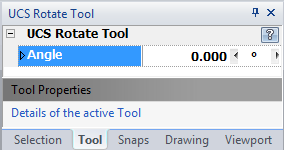
1. Type the angle data into the "Included Angle" Scientific Data Field found on the Tool Property Tree and press Enter to accept.
Reset:
After rotating the UCS the tool resets and you can choose a different tool or rotate the UCS again.
|
 Escape (Esc): Cancels current tool and activates the default tool (Selection Tool). Escape (Esc): Cancels current tool and activates the default tool (Selection Tool).
 Space: Resets this tool. Space: Resets this tool.
|
Also See:
UCS Toolbar
UCS





