The Extend Tool lengthens selected lines.
From the Toolbar: Find the Extend Tool icon  on the Modify Toolbar (color coded green) and Click on the tool. The tool is now active and ready for use. on the Modify Toolbar (color coded green) and Click on the tool. The tool is now active and ready for use.
From the Shortcut Key: The default shortcut key for the point tool is the letter " ] ". Simply press the key and the tool will be activated.
From the Command Line: Type "extend" into the Command Line, at the top of the notification window, and press the Enter/Return key.
|
This tool is a Stacked tool; if there is no selection prior to the activation of this tool the Selection Tool will become active. If entities were already selected when the tool was activated then this step will be skipped.
1. Select entities to be extended.
2. Press Eenter to finish the selection process.
|
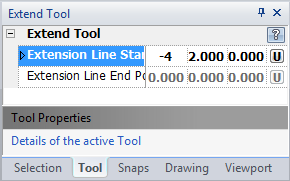
Extension Line: All selected entities get extended to this line. For ease of point selection, it is useful to draw a line to snap your extension line tobefore activating this tool.
1.  Move the mouse and click for the start point of the extension line. Move the mouse and click for the start point of the extension line.
OR
 On the Tool Property Tree, type in the start point coordinates for the extension line into the "Extension Line start point" 3D Point Property Field and press Enter to accept. On the Tool Property Tree, type in the start point coordinates for the extension line into the "Extension Line start point" 3D Point Property Field and press Enter to accept.
2.  Move the mouse over the drawing and click to specify the end point of extension line. Move the mouse over the drawing and click to specify the end point of extension line.
OR
 On the Tool Property Tree, type in the end point coordinates for the extension line into the "Extension Line End Point" field and press Enter to accept. On the Tool Property Tree, type in the end point coordinates for the extension line into the "Extension Line End Point" field and press Enter to accept.
Reset:
After extending entities the tool will automatically reset. You can either continue with other tools or extend more entities.
|
 Escape (Esc): Cancels current tool and activates the default tool (Selection Tool). Escape (Esc): Cancels current tool and activates the default tool (Selection Tool).
 Space: Resets this tool. Space: Resets this tool.
|
Also See:
Selection Tool
Grid
Grid Snaps
Entity Snaps
Notification Bar

