The Scale Entities Non-Uniformly Tool resizes entities disproportionately along a single axis.
From the Toolbar: Find the Delete Tool icon  on the Modify Toolbar (color coded green) and Click on the tool. The tool is now active and ready for use. on the Modify Toolbar (color coded green) and Click on the tool. The tool is now active and ready for use.
From the Shortcut Key: The default shortcut key for the point tool is the letter "Shift + S". Simply press the key and the tool will be activated.
From the Command Line: Type "scale_uniform" into the Command Line, at the top of the notification window, and press the Enter/Return key.
|
This tool is a Stacked tool; if there is no selection prior to the activation of this tool the Selection Tool will become active. If entities were already selected when the tool was activated then this step will be skipped.
1. Select entities to be Scaled.
2. Press Enter to finish the selection process.
|
1. Move the mouse and click on the drawing. This will be the base point from which the selected entities will be scaled.
2. Move the mouse until the selected are scaled as desired along the X-Axis and click mouse button.
3. Move the mouse until the selected are scaled as desired along the Y-Axis and click mouse button.
4. Move the mouse until the selected are scaled as desired along the Z-Axis and click mouse button.
Reset:
After scaling entities the tool will automatically reset. You can either continue with other tools or scaling more entities..
|
To Scale the selected entity(ies) in a more precise manner go to the Tool Property Tree.
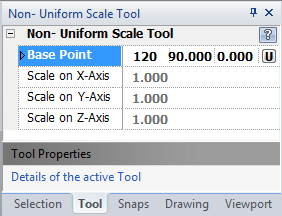
1. Type the base point coordinates into the "Base Point" 3D Point Property Field found on the Tool Property Tree and press Enter to accept.
2. Type the X scale factor data into the "Scale on X-axis" Field and press Enter to accept.
| • | A scale factor of 1.0 is the original size along the x-axis of the entity(ies). A scale factor < 1.0 will decrease the size and a scale factor > 1.0 will increase the size. |
3. Type the Y scale factor data into the "Scale on Y-axis" field press Enter to accept.
| • | A scale factor of 1.0 is the original size along the x-axis of the entity(ies). A scale factor < 1.0 will decrease the size and a scale factor > 1.0 will increase the size. |
4. Type the Z scale factor data into the "Scale on Z-axis" field and press Enter to accept.
| • | A scale factor of 1.0 is the original size along the x-axis of the entity(ies). A scale factor < 1.0 will decrease the size and a scale factor > 1.0 will increase the size. |
Reset:
You have just scaled the selected entity(ies) in a non-uniform manner. The tool has now reset and you can either continue with other tools or scale the entity(ies) again.
|
 Escape (Esc): Cancels current tool and activates the default tool (Selection Tool). Escape (Esc): Cancels current tool and activates the default tool (Selection Tool).
 Space: Resets this tool. Space: Resets this tool.
|
Also See:
Selection Tool
Grid
Grid Snaps
Entity Snaps
Notification Bar

