The Translate Tool provides the ability to move entities from one location to another.
From the Toolbar: Find the Translate Tool icon  on the Modify Toolbar (color coded green) and Click on the tool. The tool is now active and ready for use. on the Modify Toolbar (color coded green) and Click on the tool. The tool is now active and ready for use.
From the Shortcut Key: The default shortcut key for the point tool is the letter "V". Simply press the key and the tool will be activated.
From the Command Line: Type "translate" into the Command Line, at the top of the notification window, and press the Enter/Return key.
|
This tool is a Stacked tool; if there is no selection prior to the activation of this tool the Selection Tool will become active. If entities were already selected when the translate tool was activated, then this step will be skipped.
1. Select entities to be translated.
2. Press Enter to finish the selection process.
|
1. Move the mouse and click for the base point from which the selected entities will move in relation to.
2. Move the mouse on the drawing, the entities will move with it, click to finish when placement is as desired.
| • | If in either "Along X-Axis" mode, "Along Y-Axis" mode, or "Along Z-Axis" mode the translation is restricted to that axis. |
Reset:
After translating entities the tool will automatically reset. You can either continue with other tools or explode more entity(ies) again.
|
To translate the selected entities in a more precise manner go to the Tool Property Tree.
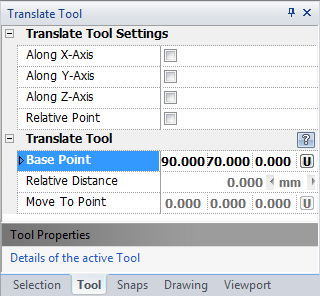
1. Type the base point coordinates into the "Base Point" 3D Point Property Field found on the Tool Property Tree and press Enter to accept.
2. Type the move to point coordinates into the "Move To Point" 3D Point Property Field found on the Tool Property Tree and press Enter to accept. If in either "Along X-Axis" mode, "along Y-Axis" mode, or "Along Z-Axis" mode the translation is restricted to that axis.
Reset:
You have just translated the selected Entity(ies). The tool has now reset and you can either continue with other tools or translate the entity(ies) again.
|
 Right Click: Brings up a Context Menu containing options for this tool. Right Click: Brings up a Context Menu containing options for this tool.
Relative Distance field displays the relative distance this translate will be for the selected entities.
Along X-Axis mode restricts translation along the X-Axis.
Along Y-Axis mode restricts translation along the Y-Axis.
Along Z-Axis mode restricts translation along the Z-Axis.
 Escape (Esc): Cancels current tool and activates the default tool (Selection Tool). Escape (Esc): Cancels current tool and activates the default tool (Selection Tool).
 Space: Resets this tool. Space: Resets this tool.
|
Also See:
Selection Tool
Grid
Grid Snaps
Entity Snaps
Notification Bar

