The Ordinate Dimension Tool is responsible for creating Ordinate Dimension Entities.
From the Toolbar: Find the Ordinate Dimension Tool icon  on the Entity Toolbar (color coded blue) and Click on the tool. The tool is now active and ready for use. on the Entity Toolbar (color coded blue) and Click on the tool. The tool is now active and ready for use.
From the Shortcut Key: The default shortcut key for the point tool is the letter "Shift + D, 3". Simply press the key and the tool will be activated.
From the Command Line: Type "dimension_ordinate" into the Command Line, at the top of the notification window, and press the Enter/Return key.
|
|
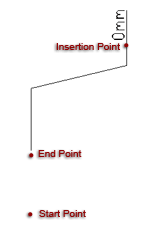
1. Click on the drawing to specify the start point of the dimension.
2. Move the mouse and click for the end point.
| • | If On Y Axis mode is enabled the dimension will represent the distance between this point and the start point along the Y-Axis. |
| • | If On X Axis mode is enabled the dimension will represent the distance between this point and the start point along the X-Axis. |
3. Move the mouse and click on a point you wish to designate as the insertion point. This point designates the positioning of the dimension text.
|
To add an ordinate dimension from typed data, open the Tool Tab in the property tree.
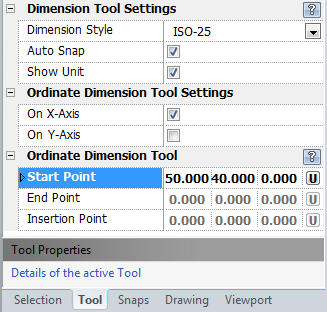
1. Type the start point coordinates into the "Start Point" 3D Point Property Field found on the Tool Property Tree and press Enter to accept.
2. Type the end point coordinates into the "End Point" field and press Enter to accept.
| • | If On Y Axis mode is enabled the dimension will represent the distance between this point and the start point along the Y-Axis. |
| • | If On X Axis mode is enabled the dimension will represent the distance between this point and the start point along the X-Axis. |
3. Type the insertion point coordinates into the "Insertion Point" field and press Enter to accept. The dimension text will be positioned at this point.
Reset:
| • | After working through the necessary steps the ordinate dimension is added to the drawing. The tool automatically resets and you can either continue with other tools or draw another ordinate dimension. |
| • | Using reset (Space Bar) at any time while using this tool cancels all previous steps and restarts the tool. |
|
 Tab: Auto Snap Enabled: enables/disables the auto snap feature. Auto snap automatically enables the end, mid, nearest and quadrant Entity Snap features. Tab: Auto Snap Enabled: enables/disables the auto snap feature. Auto snap automatically enables the end, mid, nearest and quadrant Entity Snap features.
 Show Unit: Displays the dimension's unit within the dimension entity's text. Show Unit: Displays the dimension's unit within the dimension entity's text.
 Escape (Esc): Cancels current tool and activates the default tool (Selection Tool). Escape (Esc): Cancels current tool and activates the default tool (Selection Tool).
 Space: Resets this tool. Space: Resets this tool.
|
Also See:
Dimension Entity
Manage Dimension Styles
Grid
Grid Snaps
Entity Snaps
Notification Bar
Flyout Toolbar





