The point tool is responsible for creating Point Entities.
From the Toolbar: Find the Point Tool icon  on the Entity Toolbar (color coded blue) and Click on the tool. The tool is now active and ready for use. on the Entity Toolbar (color coded blue) and Click on the tool. The tool is now active and ready for use.
With the Shortcut Key: The default shortcut key for the point tool is the letter "o". Simply press the key and the tool will be activated.
In the Command Line: Type "point" into the command line, at the top of the Notification Window, and press the Enter/Return key.
|
1. Click anywhere on the drawing screen to create a point entity.
Reset:
| • | After working through the necessary steps a point entity is added to the drawing. The tool automatically resets, and you can either continue with other tools or add another point. |
| • | Using reset at any time while using this tool cancels all previous steps and restarts the tool. |
|
To add a point entity using typed data open the Tool Tab in the property tree:
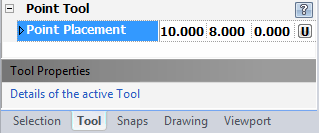
1. To add a point alter the numerical values for X, Y, and Z. on the 3D Point Property Item and press enter to submit.
Reset:
| • | After working through the necessary steps a point entity is added to the drawing. The tool automatically resets, and you can either continue with other tools or add another point. |
| • | Using reset at any time while using this tool cancels all previous steps and restarts the tool. |
|
 Escape (Esc): Cancels current tool and activates the default tool (Selection Tool). Escape (Esc): Cancels current tool and activates the default tool (Selection Tool).
 Space: Resets this tool. Space: Resets this tool.
|
See Also:
Point Entity
Grid
Grid Snaps
Entity Snaps
Notification Bar





