The Rotate Tool rotates entities around an axis.
From the Toolbar: Find the Rotate Tool icon  on the Modify Toolbar (color coded green) and Click on the tool. The tool is now active and ready for use. on the Modify Toolbar (color coded green) and Click on the tool. The tool is now active and ready for use.
From the Shortcut Key: The default shortcut key for the point tool is the letter "R". Simply press the key and the tool will be activated.
From the Command Line: Type "rotate" into the Command Line, at the top of the notification window, and press the Enter/Return key.
|
This tool is a Stacked Tool; if there is no selection prior to the activation of this tool the Selection Tool will become active. If entities were already selected when the tool was activated then this step will be skipped.
1. Select entities to be rotated.
2. Press Enter to finish the selection process.
|
1. Move the mouse and click on the drawing to set the base point around which the entities will rotate.
2. Click and hold the left mouse button down. Move the mouse while holding the left button down until the selected entities are placed as desired and release the mouse button.
| • | If in either "X-Axis" mode, "Y-Axis" mode, or "Z-Axis" mode the rotation is restricted to that axis. |
Reset:
After rotating entities the tool automatically resets. You can either continue with other tools or rotate the entity(ies) again.
|
To rotate the selected entity(ies) in a more precise manner go to the Tool Property Tree Tab.
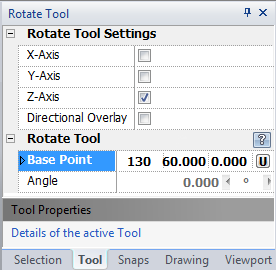
1. Type the base point coordinates into the "Base Point" 3D Point Property Field found on the Tool Property Tree and press Enter to accept.
2. Type the angle data into the "Angle" Scientific Data Field and press Enter to accept.
| • | If in either "X-Axis" mode, "Y-Axis" mode, or "Z-Axis" mode the rotation is restricted to that axis. |
Reset:
After rotating the entity(ies) the tool automatically resets. You can either continue with other tools or rotate the entity(ies) again.
|
 Right Click: Brings up a Context Menu containing options for this tool. Right Click: Brings up a Context Menu containing options for this tool.
X-Axis: Restricts rotation along the X-Axis.
Y-Axis: Restricts rotation along the Y-Axis.
Z-Axis: Restricts rotation along the Z-Axis.
 Escape (Esc): Cancels current tool and activates the default tool (Selection Tool). Escape (Esc): Cancels current tool and activates the default tool (Selection Tool).
 Space: Resets this tool. Space: Resets this tool.
|
Also See:
Selection Tool
Grid
Grid Snaps
Entity Snaps
Notification Bar





