The Divide Viewport Tool will divide the drawing screen into multiple viewports allowing you to create your own personal workspace with the views you need.
From the Toolbar: Find the Divide Viewport Tool icon  on the View Toolbar and Click on the tool. The tool is now active and ready for use. on the View Toolbar and Click on the tool. The tool is now active and ready for use.
From the Shortcut Key: This tool has no default shortcut key.
From the Command Line: Type "rotate_about_eye" into the Command Line, at the top of the notification window, and press the Enter/Return key.
|
| 1. | When the mouse cursor is on the drawing a temporary edge will follow it. Click to divide the viewport where this edge is displayed. The tool will divide the active viewport either horizontally or vertically based on the Split Type found in the settings in the Tool Property Tree. |
Note: The Viewport Divide tool will only divide the Active Viewport. To divide a different viewport you will need to select it before using this tool.
Reset:
After you divide the viewport the tool has automatically resets. You can choose a different tool or again divide the active viewport.
|
To divide the viewport with more precise data use the Tool Property Tree.
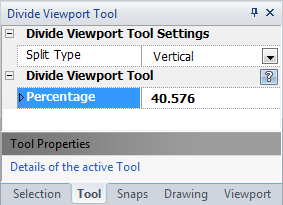
| 1. | Select the split type from the "Split Type" drop down Menu. The two choices are vertical and horizontal. |
| 2. | Type the percentage data into the "Percentage" Scalar Data Field found on the Tool Property Tree and press Enter to accept. In horizontal mode 0% is at the bottom of the viewport and 100% is the top of the viewport. If in vertical mode 0% is located at the left and 100% is located at the right of the viewport. |
Reset:
After you divide the viewport the tool has automatically resets. You can choose a different tool or again divide the active viewport.
|
Split Type: The type of cut the divide tool will make. The choices are Vertical or Horizontal.
Percentage: The percentage to split of the active viewport.
 Escape (Esc): Cancels current tool and activates the default tool (Selection Tool) Escape (Esc): Cancels current tool and activates the default tool (Selection Tool)
|
Also See:
View Toolbar
Pre-Configured Viewport Tools





