The Rotate View 3D Tool is used to rotate the view around an the origin at a user defined target.
From the Toolbar: Find the Rotate About Vertical Vector Tool icon  on the View Toolbar and Click on the tool. The tool is now active and ready for use. on the View Toolbar and Click on the tool. The tool is now active and ready for use.
From the Shortcut Key: This tool has no default shortcut key.
From the Command Line: Type "rotate_in_3d" into the Command Line, at the top of the notification window, and press the Enter/Return key.
|
1. Click and hold the left mouse button down. While holding the left button down move the mouse in any direction. As you move the mouse you will see the view rotate about the Target. Release the left mouse button when the rotation is as desired.
Reset:
After using this tool, it automatically resets. You can choose a different tool or rotate the view again.
Note: It may be necessary to reset the rotation. To reset the rotation to a known position use the Preset View Snaps or to find the draw plane use the Align View to UCS tool.
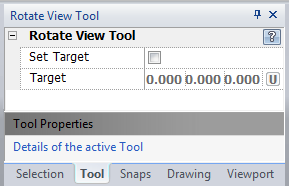
|
 Escape (Esc): Cancels current tool and activates the default tool (Selection Tool) Escape (Esc): Cancels current tool and activates the default tool (Selection Tool)
|
Also See:
View Toolbar
UCS Axis Display





