The elliptical arc tool is responsible for creating Ellipse Entities.
From the Toolbar: Find the elliptical arc tool icon  on the Entity Toolbar (color coded blue) and Click on the tool. The tool is now active and ready for use. on the Entity Toolbar (color coded blue) and Click on the tool. The tool is now active and ready for use.
From the Shortcut Key: The default shortcut key for the point tool is the letter "Shift + E, 3". Simply press the key and the tool will be activated.
From the Command Line: Type "elliptical_arc" into the Command Line, at the top of the notification window, and press the Enter/Return key.
|
1. Click on the drawing to specify the center point of the ellipse entity.
2. Move the mouse on the drawing and specify the major axis for the ellipse. The major axis is essentially the first radius of the two that make up the ellipse.
3. Move the mouse on the drawing and specify the minor axis for the ellipse. The minor axis must be smaller or the same length as the major axis.
4. Move the mouse again, and click in order to specify the angle, in relation to the center point, at which the arc will begin.
5. Repeat step 4 to set the end angle.
Reset:
| • | After working through the necessary steps the ellipse entity is added to the drawing. The tool automatically resets and you can either continue with other tools or draw another ellipse. |
| • | Using reset (Spacebar) at any time while using this tool cancels all previous steps and restarts the tool. |
|
To add an ellipse entity using the keyboard, open the Tool Tab in the property tree.
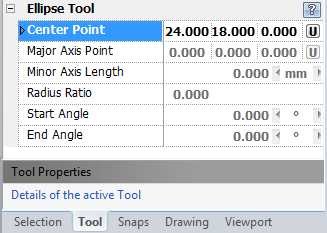
1. Type the center point coordinates into the "Center Point" 3D Point Property Field found on the Tool Property Tree and press Enter to accept.
2. Type the major axis point coordinates into the "Major Axis Point" and press Enter to accept. The Major axis is essentially the first radius of the two that make up the ellipse.
3. Type the minor axis length data into the "Minor Axis Length" Scientific Data Field and press Enter to accept. The Minor axis must be smaller or the same length as major axis length.
4. Type the start angle data into the "Start Angle" Scientific Data Field and press Enter to accept. This angle, in relation to the point, will be the angle that the arc begins to be drawn.
5. Type the end angle data into the "End Angle" field and press Enter to accept. This angle, in relation to the point, will be the angle that the arc stops being drawn.
Reset:
| • | After working through the necessary steps the ellipse entity is added to the drawing. The tool automatically resets and you can either continue with other tools or draw another ellipse. |
| • | Using reset at any time while using this tool cancels all previous steps and restarts the tool. |
|
 Escape (Esc): Cancels current tool and activates the default tool (Selection Tool). Escape (Esc): Cancels current tool and activates the default tool (Selection Tool).
 Space: Resets this tool. Space: Resets this tool.
|
Also See:
Ellipse Entity
Grid
Grid Snaps
Entity Snaps
Notification Bar



|





