The Measure Angle Tool is used to measure angles.
From the Toolbar: Find the Measure Angle Tool icon  on the Measure Toolbar (color coded celadon) and Click on the tool. The tool is now active and ready for use. on the Measure Toolbar (color coded celadon) and Click on the tool. The tool is now active and ready for use.
From the Shortcut Key: The default shortcut key for the point tool is the letter "Alt + Y". Simply press the key and the tool will be activated.
From the Command Line: Type "measure_distance" into the Command Line, at the top of the notification window, and press the Enter/Return key.
|
1. Click on the drawing to specify the start point for the angle being measured.
2. Click on the drawing to specify the center point for the angle being measured.
3. Click on the drawing to specify the end point for the angle being measured.
Reset:
After measuring, if the continuous option is disabled, the tool will automatically reset, otherwise the tool will only be reset by pressing the SPACEBAR.
|
To measure angle in a more precise manner go to the Tool Property Tree.
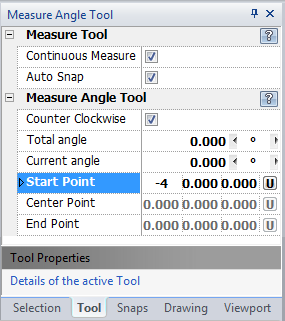
1. Type the start point coordinates into the "Start Point" 3D Point Property Field found on the Tool Property Tree and press Enter to accept.
2. Type the center point coordinates into the "Center Point" field and press Enter to accept.
3. Type the end point coordinates into the "End Point" field and press Enter to accept.
Reset:
After measuring, if continuous mode is disabled, the tool will automatically reset, else the tool will only be reset by pressing the SPACEBAR.
|
 Right Click: Brings up a Context Menu containing options for this tool. Right Click: Brings up a Context Menu containing options for this tool.
Continuous Mode: Allows the addition of the current angle to total angle.
Auto Snap: Turns on common entity snaps for the selection of points on entities.
 Escape (Esc): Cancels current tool and activates the default tool (Selection Tool). Escape (Esc): Cancels current tool and activates the default tool (Selection Tool).
 Space: Resets this tool. Space: Resets this tool.
|
Also See:
Entity Snaps
Measure Distance Tool
Notification Bar





