The Measure Area Tool is used to measure the area of polygons.
From the Toolbar: Find the Measure Area Tool icon  on the Measure Toolbar (color coded celadon) and Click on the tool. The tool is now active and ready for use. on the Measure Toolbar (color coded celadon) and Click on the tool. The tool is now active and ready for use.
From the Shortcut Key: : The default shortcut key for the point tool is the letter "Shift+Y". Simply press the key and the tool will be activated.
From the Command Line: Type "measure_area" into the Command Line, at the top of the notification window, and press the Enter/Return key.
|
1. Click on the drawing to specify the first vertex for the polygon, from which the current area will be measured.
2. Click on the drawing to specify the next vertex for the polygon.
3. Repeat as desired to outline the polygonal area being measured (displayed in the "Current Area" field).
4. Alternatively, use SHIFT+ENTER to start new polygon while retaining the total area counter. This will add the current area to the total area and reset the current area to zero to measure the new polygon area.
Reset:
After measuring, if continuous mode is disabled, the tool will automatically reset, otherwise the tool will only be reset by pressing the SPACE BAR.
|
To measure area in a more precise manner, go to the Tool Property Tree.
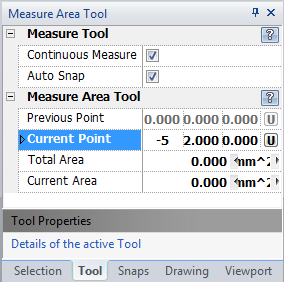
1. Type the current point coordinates into the "Current Point" 3D Point Property Field found on the Tool Property Tree and press Enter to accept.
2. Successively, type in the current point coordinates into the "Current Point" field and press Enter to accept to keep on adding area to current area.
4. Alternatively, use SHIFT+ENTER to start new polygon. This will add the current area to the total area and reset the current area to zero to measure a new polygon area.
5. To measure area along an arc, change "Measure Mode" in Tool Property Tree to "Measure Along Arc" and type in the start point, press Enter, type the the coordinates of a point on the arc, press Enter, type in the tape point, and press Enter.
Reset:
After measuring, if continuous mode is disabled, the tool will automatically reset, otherwise the tool will only be reset by pressing the SPACE BAR.
|
NOTE: The measure area tool can not calculate area of self-intersecting polygons or non-planar polygons. In order to calculate these, use "Continuous Mode" and dis-integrate self-intersecting/non-planar polygons into simple polygons.
 Right Click: Brings up a Context Menu containing options for this tool. Right Click: Brings up a Context Menu containing options for this tool.
Continuous Measure: Allows the addition of the current area to the total area.
Auto Snap: Turns on common entity snaps for easy selection of points on entities.
Change Start Point: Changes the current start point of the tape, while retaining the total length count.
 Escape (Esc): Cancels the current tool and activates the default tool (Selection Tool). Escape (Esc): Cancels the current tool and activates the default tool (Selection Tool).
 Space: Resets this tool. Space: Resets this tool.
|
Also See:
Entity Snaps
Measure Distance Tool
Notification Bar



|





