The Radial Array Tool allows user to create multiple copies of an entity in a circular formation.
From the Toolbar: Find the Radial Tool icon  on the Modify Toolbar (color coded green) and Click on the tool. The tool is now active and ready for use. on the Modify Toolbar (color coded green) and Click on the tool. The tool is now active and ready for use.
From the Shortcut Key: The default shortcut key for the point tool is the letter "Alt + R, 1". Simply press the key and the tool will be activated.
From the Command Line: Type "array_radial" into the Command Line, at the top of the notification window, and press the Enter/Return key.
|
This tool is a Stacked Tool; if there is no selection prior to the activation of this tool the Selection Tool will become active. If entities were already selected when the tool was activated then this step will be skipped.
1. Select entities to array.
2. Press Enter to finish the selection process.
|
1. Set array tool settings:
| • | "Axis selection" can be set to "WCS Axis" (WCS Z-axis as radial axis), or "UCS Axis" (UCS Z-axis as radial axis), or "Arbitrary Axis" (Define your own radial axis). |
| • | If "Delete Entity" is checked, the original entity from which arrays are created gets deleted after insertion. |
| • | "Number of Entities" specifies total number of entities in this radial array. |
| • | "Angle Between Items" specifies angle offset between array entities. |
2. If "Arbitrary Axis" is not selected as "Axis Selection" this step is skipped. Move the mouse and click on the drawing. This will be the start point of radial axis direction. Move the mouse and click on the drawing again. This will be the end point of radial axis direction.
3. Move the mouse and click to set the center point (base point) of the radial array.
4. Move the mouse and click to insert the radial array at this insertion point.
Reset:
After cloning entities the tool will automatically reset. You can either continue with other tools or cloning more entities.
|
To create a radial array from the selected entity(ies) in a more precise manner go to the Tool Property Tree.
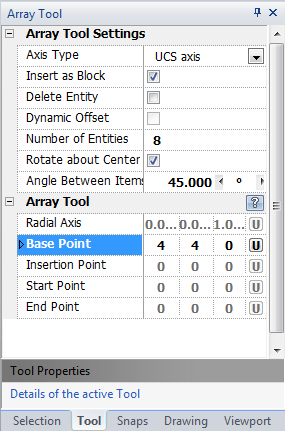
1. Set array tool settings:
| • | "Axis selection" can be set to "WCS Axis" (WCS Z-axis as radial axis), or "UCS Axis" (UCS Z-axis as radial axis), or "Arbitrary Axis" (Define your own radial axis). |
| • | If "Delete Entity" is checked, the original entity from which arrays are created gets deleted after insertion. |
| • | "Number of Entities" specifies total number of entities in this radial array. |
| • | "Angle Between Items" specifies angle offset between array entities. |
2. If "Arbitrary Axis" is not selected as "Axis Selection" this step is skipped. Type the radial axis direction data into the "Radial Axis" 3D Vector found on the Tool Property Tree and press Enter to accept.
3. Type the base point coordinates into the "Base Point" 3D Point Property Field and press Enter to accept.
4. Type the insertion point coordinates into the "Insertion Point" field and press Enter to accept.
Reset:
After cloning entities the tool will automatically reset. You can either continue with other tools or array more entities.
|
 Right Click: Brings up a Context Menu containing options for this tool. Right Click: Brings up a Context Menu containing options for this tool.
 Escape (Esc): Cancels current tool and activates the default tool (Selection Tool). Escape (Esc): Cancels current tool and activates the default tool (Selection Tool).
 Space: Resets this tool. Space: Resets this tool.
|
Also See:
Selection Tool
Grid
Grid Snaps
Entity Snaps
Notification Bar



|





