The Arc Start-Center-Chord Length Tool is responsible for creating Arc Entities from a start point (where the arc starts) about the center point (point where the center would be located should the arc create a full circle) with a Chord Length (the distance between the start point and ending point of the arc).
From the Toolbar: Find the Arc Start-Center-Chord Tool icon  on the Entity Toolbar (color coded blue) and Click on the tool. The tool is now active and ready for use. on the Entity Toolbar (color coded blue) and Click on the tool. The tool is now active and ready for use.
From the Shortcut Key: The default shortcut key for the point tool is the letter "Shift + A, 4". Simply press the key and the tool will be activated.
From the Command Line: Type "arc_start_center_chord" into the command line, at the top of the Notification Window, and press the Enter/Return key.
|
1. Click on the drawing to specify the start point of the arc.
2. Move the mouse and click where you desire to be the center point of an Arc that would create a full circle.
3. Move the mouse and click when the Chord Length is the distance that you desire. By default the arc will be created in a clockwise fashion. If CCW is enabled, the arc will be drawn counter-clockwise.
Reset:
| • | After working through the necessary steps the arc entity is added to the drawing. The tool automatically resets and you can either continue with other tools or draw another arc entity. |
| • | Using reset (Space Bar) at any time while using this tool cancels all previous steps and restarts the tool. |
|
To add an arc entity using the keyboard using the (Start-Center-Chord Length) method open the Tool Tab in the property tree.
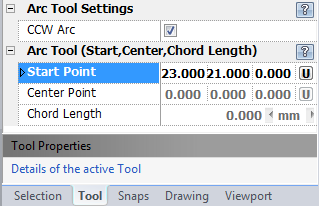
1. Type the start point coordinates into the "Start Point" 3D Point Property Field found on the Tool Property Tree and press Enter to accept. This will position the starting point for the arc.
2. Type the center point coordinates into the "Center Point" field and press Enter to accept.
3. Type the chord length data into the "Chord Length" Scientific Data Field and press Enter to accept. This will finish the arc creation process. By default the Arc will be created in a Clockwise fashion. If in the CCW Mode the Arc will be drawn in a counter-clockwise fashion. Note: The max cord length is the diameter of the circle created by the center point and the start point.
Reset:
| • | After working through the necessary steps the arc entity is added to the drawing. The tool automatically resets and you can either continue with other tools or draw another arc entity. |
| • | Using reset (Space Bar) at any time while using this tool cancels all previous steps and restarts the tool. |
|
 Right Click: Brings up a Context Menu containing options for this tool. Right Click: Brings up a Context Menu containing options for this tool.
CCW Arc: Draws the arc entity counter-clockwise
 Escape (Esc): Cancels current tool and activates the default tool (Selection Tool). Escape (Esc): Cancels current tool and activates the default tool (Selection Tool).
 Space: Resets this tool. Space: Resets this tool.
|
Also See:
Arc Entity
Grid
Grid Snaps
Entity Snaps
Notification Bar
Flyout Toolbar





