The Block Definition Tool is responsible for creating Block Definition Entities.
From the Toolbar: Find the Block Definition Tool icon  on the Entity Toolbar (color coded blue) and Click on the tool. The tool is now active and ready for use. on the Entity Toolbar (color coded blue) and Click on the tool. The tool is now active and ready for use.
From the Shortcut Key: The default shortcut key for the point tool is the letter "Shift + B". Simply press the key and the tool will be activated.
From the Command Line: Type "block_define" into the Command Line, at the top of the notification window, and press the Enter/Return key.
|
This tool is a Stacked Tool. If there is no selection prior to its activation, then the Selection Tool will become active and allow the selection of the entities that will be used to create block.
1. Select entities to be used for the block definition.
2. Press Enter to finish the selection tool.
|
1.  Move the cursor to the Tool Property Tree and enter block name data in "Block Name" field and press Enter. Move the cursor to the Tool Property Tree and enter block name data in "Block Name" field and press Enter.
2. Click on the drawing to designate the block origin for the block definition. The block origin will be used as the base point when this block gets inserted into drawing.
Reset:
| • | After working through the necessary steps the block entity is added to the drawing. The tool automatically resets and you can either continue with other tools or draw another block. |
| • | Using reset at any time while using this tool cancels all previous steps and restarts the tool. |
|
To add a block definition using the keyboard open the Tool Tab in the property tree.
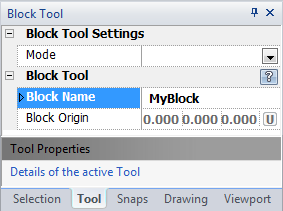
1. If do not have any entities selected, Select Entities to use or reference in the new block definition. Press Enter when finished with selection.
2. Type the block name data in "Block Name" field (on the Tool Tab in the property tree) and press Enter.
3. Type the block origin coordinates into the "Block Origin" 3D Point Property Field and press Enter to accept.
Reset:
| • | After working through the necessary steps the block entity is added to the drawing. The tool automatically resets and you can either continue with other tools or draw another block. |
| • | Using reset at any time while using this tool cancels all previous steps and restarts the tool. |
|
 Right Click: Brings up a Context Menu containing options for this tool. Right Click: Brings up a Context Menu containing options for this tool.
 Escape (Esc): Cancels current tool and activates the default tool (Selection Tool). Escape (Esc): Cancels current tool and activates the default tool (Selection Tool).
 Space: Resets this tool. Space: Resets this tool.
|
Also See:
Block Definition Entity
Grid
Grid Snaps
Entity Snaps
Notification Bar





