The Face Mesh Tool is responsible for creating Face Mesh Entities.
From the Toolbar: Find the face mesh tool icon  on the Entity Toolbar (color coded blue) and Click on the tool. The tool is now active and ready for use. on the Entity Toolbar (color coded blue) and Click on the tool. The tool is now active and ready for use.
From the Shortcut Key: The default shortcut key for the point tool is the letter "F". Simply press the key and the tool will be activated.
From the Command Line: Type "face_mesh" into the Command Line, at the top of the notification window, and press the Enter/Return key.
|
1. Click inside a closed region to select the area for the face mesh to fill.
2.  Press Enter to create face mesh. Press Enter to create face mesh.
Reset:
| • | After working through the necessary steps the face mesh entity is added to the drawing. The tool automatically resets and you can either continue with other tools or draw another face mesh |
| • | Using reset at any time while using this tool cancels all previous steps and restarts the tool. |
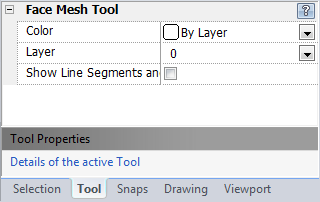
|
Create face mesh tool currently doesn't support using the keyboard to specify a region.
|
 Right Click: Brings up a Context Menu containing options for this tool. Right Click: Brings up a Context Menu containing options for this tool.
 Escape (Esc): Cancels current tool and activates the default tool (Selection Tool). Escape (Esc): Cancels current tool and activates the default tool (Selection Tool).
 Space: Resets this tool. Space: Resets this tool.
|
Also See:
Face Mesh Entities
Grid
Grid Snaps
Entity Snaps
Notification Bar





