The Inscribed Polygon (Center-Vertex) Tool is responsible for drawing regular polygons using either Line or Polyline entities (user preference) by specifying the center and a vertex of the polygon.
From the Toolbar: Find the Inscribed Polygon (Center-Vertex) Tool icon  on the Entity Toolbar (color coded blue) and Click on the tool. The tool is now active and ready for use. on the Entity Toolbar (color coded blue) and Click on the tool. The tool is now active and ready for use.
From the Shortcut Key: The default shortcut key for the point tool is the letter "Alt + P, 1". Simply press the key and the tool will be activated.
From the Command Line: Type "polygon_center_vertex" into the command line, at the top of the Notification Window, and press the Enter/Return key.
|
1. Click on the drawing to specify the start point, the center point, of the polygon.
2. Move the mouse and click to specify the end point, a vertex, of the polygon.
Reset:
| • | After working through the necessary steps the polygon is added to the drawing. The tool has now reset and you can either continue with other tools or drawn another polygon. |
| • | Using reset (Space Bar) at any time while using this tool cancels all previous steps and restarts the tool. |
|
To draw a polygon using keyboard supplied data open the Tool Tab in the property tree.
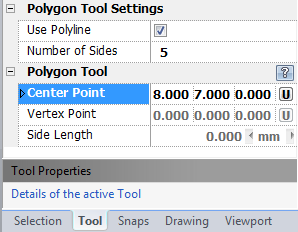
1. Type the center point's coordinates into the "Start Point" 3D Point Property Field found on the Tool Property Tree and press Enter to accept. This will position the center of the polygon.
2. Type an vertex point's coordinates into the "End Point" field and press Enter to accept. This will place a vertex of the polygon and finish the polygon drawing process.
Reset:
| • | After working through the necessary steps the polygon is added to the drawing. The tool has now reset and you can either continue with other tools or drawn another polygon. |
| • | Using reset (Space Bar) at any time while using this tool cancels all previous steps and restarts the tool. |
|
 Right Click: Brings up a Context Menu containing options for this tool. Right Click: Brings up a Context Menu containing options for this tool.
Use Polyline: Instead of using lines, use a polyline, to draw the rectangle.
 Escape (Esc): Cancels current tool and activates the default tool (Selection Tool). Escape (Esc): Cancels current tool and activates the default tool (Selection Tool).
 Space: Resets this tool. Space: Resets this tool.
|
Also See:
Grid
Grid Snaps
Entity Snaps
Notification Bar





