The 3D Polyline Tool is responsible for creating 3D Polyline Entities
From the Toolbar: Find the 3d polyline tool icon  on the Entity Toolbar (color coded blue) and Click on the tool. The tool is now active and ready for use. on the Entity Toolbar (color coded blue) and Click on the tool. The tool is now active and ready for use.
From the Shortcut Key: The default shortcut key for the point tool is the letter "Shift + P". Simply press the key and the tool will be activated.
From the Command Line: Type "3d_polyline" into the command line, at the top of the Notification Window, and press the Enter/Return key.
|
1. Click on the drawing screen to designate the vertex (Current Point). This will add a polyline vertex at this location and then bump that point to the Previous Point field.
2. Repeat Step 1 until all desired vertices have been added.
3. Press  Shift+Enter to finish and add the 3D Polyline to the drawing. Shift+Enter to finish and add the 3D Polyline to the drawing.
Reset:
| • | You have just added a 3D polyline to the drawing. The tool automatically resets and you can either continue with other tools or add another 3D polyline. |
| • | Using reset (Space Bar) at any time while using this tool cancels all previous steps and restarts the tool. |
|
To add a 3D Polyline using typed data open the Tool Tab in the property tree.
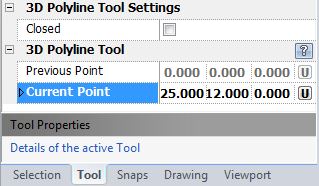
1. Type the current point coordinates into the "Current Point" 3D Point Property Field found on the Tool Property Tree and press Enter to accept. This will add a vertex and then bump these coordinates to the Previous Point value.
2. Repeat Step 1 until all desired vertices have been added.
3. Press  Shift+Enter to finish and add the 3D polyline to the drawing. Shift+Enter to finish and add the 3D polyline to the drawing.
Reset:
| • | You have just added a 3D polyline to the drawing. The tool automatically resets and you can either continue with other tools or add another 3D polyline. |
| • | Using reset (Space Bar) at any time while using this tool cancels all previous steps and restarts the tool. |
|
 Right Click: Options allows the user to view a Context Menu with options for this tool Right Click: Options allows the user to view a Context Menu with options for this tool
 Ctrl + Enter: Draw Closed mode will add a polyline segment from the last point in the polyline to the first point in the polyline. Ctrl + Enter: Draw Closed mode will add a polyline segment from the last point in the polyline to the first point in the polyline.
 Shift + Enter: this keystroke will complete and add the polyline to the drawing. Shift + Enter: this keystroke will complete and add the polyline to the drawing.
 Escape (Esc): Cancels current tool and activates the default tool (Selection Tool). Escape (Esc): Cancels current tool and activates the default tool (Selection Tool).
 Space: Resets this tool. Space: Resets this tool.
|
Also See:
3D Polyline
Grid
Grid Snaps
Entity Snaps
Notification Bar





