hsCADCreator is installed with shortcuts from the keyboard for quick access to most frequently used tools. These shortcut keys may be modified by first selecting the down arrow (  ) located to the right side any toolbar, then choosing "Add or Remove Buttons" ð "Customize..." This will activate the "Customize" window. Select the "Keyboard" tab. Within this tab it is possible to assign, remove, or reset keyboard shortcuts for one or many commands. Note that the keyboard shortcuts will not be saved unless you save your current layout. Visit Saving My Layout for more information.
) located to the right side any toolbar, then choosing "Add or Remove Buttons" ð "Customize..." This will activate the "Customize" window. Select the "Keyboard" tab. Within this tab it is possible to assign, remove, or reset keyboard shortcuts for one or many commands. Note that the keyboard shortcuts will not be saved unless you save your current layout. Visit Saving My Layout for more information.
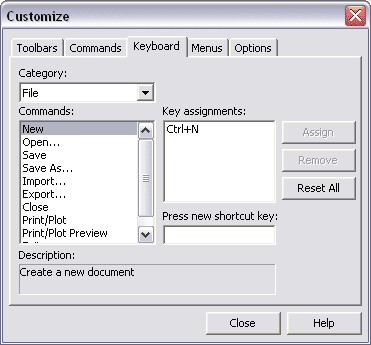
Command key mapping dialog can be opened from "Options" ð "Key Accelerators..." menu item. In the following picture, each default shortcut key is shown with its toolbars color.

The default shortcut keys are as follows:
Right-Click Menu: The right-click menus follow the following structure:
Shortcut Key
|
Function
|
Shift + 1
|
<Option 1>
|
Shift + 2
|
<Option 2>
|
Shift + 3
|
<Option 3>
|
etc...
|
etc...
|
Create Toolbar :

Modify Toolbar:

View Toolbar :

Shortcut Key
|
Function
|
W
|
Zoom to Window Tool
|
NUMPAD +
|
Zoom In Tool
|
NUMPAD -
|
Zoom Out Tool
|
SHIFT + E
|
Zoom Extents Tool
|
Z
|
Pan View Tool
|
NUMPAD 5
|
Top View Tool
|
NUMPAD 0
|
Bottom View Tool
|
NUMPAD 8
|
Front (South) View Tool
|
NUMPAD 2
|
Back (North) View Tool
|
NUMPAD 4
|
Left Side (West) View Tool
|
NUMPAD 6
|
Right Side (East) View Tool
|
NUMPAD 1
|
Southwest View Tool
|
NUMPAD 3
|
Southeast View Tool
|
NUMPAD 7
|
Northwest View Tool
|
NUMPAD 9
|
Northeast View Tool
|
File Toolbar:
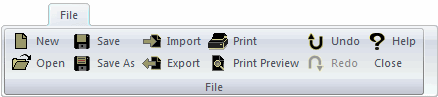
Shortcut Key
|
Function
|
CTRL + Z
|
Undo
|
CTRL + Y
|
Redo
|
CTRL + A
|
Select All
|
CTRL + C
|
Copy
|
CTRL + V
|
Paste
|
CTRL + SHIFT + V
|
Paste as Block
|
CTRL + X
|
Cut Selection
|
F1
|
Opens Help for hsCADCreator
|
Draw Plane/UCS Toolbar:

Library Toolbar :






